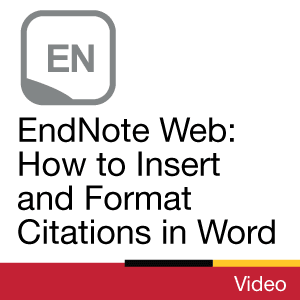Time commitment
Less than 2 minutes
Description
This video will show you how to create a bibliography of your references using EndNote Web citation management software.
Video
Transcript
[Background music plays throughout]
When you have completed your assignment and collected all your references in the free version of EndNote, it’s time to compile your list of sources in a bibliography. This video will show you how to create a bibliography from your EndNote references for any citation style.
Step 1. Log in to your EndNote account. Click on the “My References” tab and make sure that your assignment references are filed under one list or group. If you haven’t filed your references yet, select your assignment references using the checkboxes on the left and click “Copy to Quick List”.
Step 2. Mouseover the Format tab and click on “Bibliography”. Select the list that your assignment references are filed under and choose a citation style to use. Remember to be consistent in your citation styles. If your assignment is written using APA, your bibliography should also be formatted in APA style.
Step 3. Select Rich Text File as the file format and save the exported list to your computer. To attach your saved bibliography to your assignment, open the RTF file in a text editor such as Microsoft Word. Copy and paste your bibliography into the last page of your assignment.
Remember: Citation Managers aren't perfect. Always double-check your citations and bibliography for proper formatting.
To learn more, check out the other videos in our tutorials series.
[uoguel.ph/endnote ]
[QR code: https://chart.apis.google.com/chart?c... ]
Need more help? Email, chat, or drop by.
[library@uoguelph.ca. lib.uoguelph.ca. Twitter and Instagram @uglibrary. Facebook /McLaughlinLibrary. YouTube/UoGLibrary]
License

This work is licensed under a Creative Commons Attribution-NonCommercial-ShareAlike 4.0 International License.
Recommended
- Ask Chat is a collaborative service
- Ask Us Online Chat hours
- Contact Us