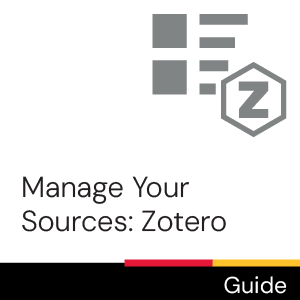Time commitment
Less than 2 minutes
Description
This video will show you how to use the collections feature in Zotero to organize your references.
Video
Transcript
[Background music plays throughout]
When you’re saving many references at once, it’s easy for them to get lost. This video will show you how to organize your references using collections in Zotero.
In Zotero, the folders in your library are called collections and subcollections. All of your references will also appear in your main library folder.
To create a collection you click the ‘New Collection’ icon, along the right hand side in both the web and desktop versions. From here, enter a name for your collection and click ‘Create.’
You can also create sub-collections, which are like subheadings in a document. To do this, right click on the collections folder you want to create a sub-collection for, and click ‘New Subcollection.’ You can create as many collections and subcollections as you want.
To add references from your library to a collection, just drag and drop the reference into the collection or subcollection of your choice.
When organizing your references, there are a few things to keep in mind.
First, choose logical, consistent names for your collections. This will help you to quickly retrieve your research later. For example, for my ‘Animal’ collection I could use ‘Animal’ at the beginning of each new sub-collection so it’s easy for me to see which collection they belong to. Such as ‘Animal: Mammals’ or ‘Animal: Reptiles’
Second, create a hierarchy within your folders. For example, ‘Animals’ could be used as your broad collection, and the different types of animals could be used as your sub-collections such as mammals, reptiles and birds.
Finally, Regularly review your references. Doing so will ensure you’re not keeping references that are no longer relevant to your project.
Remember to check out the other videos in our Zotero tutorials series.
[uoguel.ph/zotero]
If you have any other questions, feel free to email, chat or drop by!
[library@uoguelph.ca. lib.uoguelph.ca. Twitter and Instagram @uglibrary. Facebook /McLaughlinLibrary. YouTube /UoGLibrary]
License

This work is licensed under a Creative Commons Attribution-NonCommercial-ShareAlike 4.0 International License.
Recommended
- Ask Chat is a collaborative service
- Ask Us Online Chat hours
- Contact Us