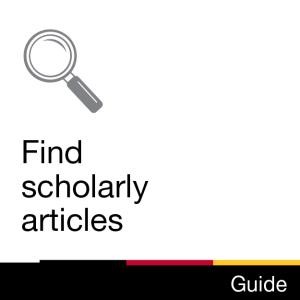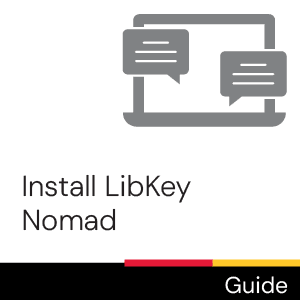Time commitment
Less than 2 minutes
Description
This video provides instructions on how to connect Google Scholar to University of Guelph library resources.
Video
Transcript
[Cheerful background music plays throughout.]
This short Library video will show you how to connect Google Scholar to the University of Guelph Library.
Google Scholar is a tool for searching academic articles from a variety of sources and disciplines. By connecting Google Scholar you can use this tool to discover and access resources that the library subscribes to.
[Google Scholar appears along with the text scholar.google.ca]
To begin, go to the Google Scholar website. You will find it at scholar.google.ca
[Google Scholar URL is typed into the navigation bar at the top of the screen.]
Click on the menu icon located at the top left of the webpage. Then click on Settings. Click on the “Library Links” tab within the settings menu. In the search box, type "University of Guelph' and click on the Magnifying Glass Icon to search.
[Magnifying Glass Icon may be described as “Find Library Button” by screen readers]
Check the boxes next to: University of Guelph Library - Get it at Guelph and University of Guelph - ProQuest Full Text. Click Save. A “Get it at Guelph” link should now appear next to those items that are available electronically through the University of Guelph.
[Google Scholar search results for “world war ii” are shown. To the right of one of the results we see a link for Get It @ Guelph highlighted in a red box.]
Click on the Get it at Guelph links to access the content. You might be asked to login with your UG Central Login.
[Login page for University of Guelph Single Sign On appears.]
You can also click on the PDF or HTML link to access the document directly.
[Google Scholar search results are shown. To the right of two of the results there is a link for PDF and a link for HTML, each highlighted in red boxes.]
This concludes the Library Video on how to connect Google Scholar to the University of Guelph Library. Need help? Ask us! Email, chat, or drop by.”
[Questions? Reach out. library@uoguelph.ca lib.uoguelph.ca. Twitter and Instagram @uglibrary. Facebook /McLaughlinLibrary. YouTube /UoGLibrary]
License

This work is licensed under a Creative Commons Attribution-NonCommercial-ShareAlike 4.0 International License.
Recommended
- Ask Chat is a collaborative service
- Ask Us Online Chat hours
- Contact Us
.jpg)